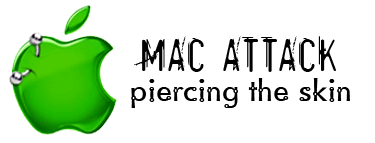WiFi Connection Issues: MacBook Pro to dlink router
After I upgraded from an iBook G4 running Tiger to a MacBook Pro running Leopard, I could not access the WiFi at my mom's house. I assumed the OS upgrade was to blame; not so. The problem was with the dlink router (USR8054). The solution? To upgrade the firmware. This is how I did it:
Step 1: Connect to the internet/router via ethernet cable.
Step 2: Locate the firmware for your specific router on the USRobotics Support site. Here are the options for USR8054 router: http://www.usr.com/support/product-template.asp?prod=8054
Step 3: Download the latest version's corresponding zip file to your computer.
Step 4: Unzip the file (by double clicking it) to reveal the .bin file.
Step 5: Access your router via: http://192.168.123.254/
*The default username is "admin". Leave the password field blank.
Step 6: Navigate to the Wireless > Firmware page. Press the "Browse" button and locate the .bin file on your computer to upload it.
Your router will restart automatically and everything should be up and running for you again! Good luck! (P.S. It took me more than a year to figure this out!)
Step 1: Connect to the internet/router via ethernet cable.
Step 2: Locate the firmware for your specific router on the USRobotics Support site. Here are the options for USR8054 router: http://www.usr.com/support/product-template.asp?prod=8054
Step 3: Download the latest version's corresponding zip file to your computer.
Step 4: Unzip the file (by double clicking it) to reveal the .bin file.
Step 5: Access your router via: http://192.168.123.254/
*The default username is "admin". Leave the password field blank.
Step 6: Navigate to the Wireless > Firmware page. Press the "Browse" button and locate the .bin file on your computer to upload it.
Your router will restart automatically and everything should be up and running for you again! Good luck! (P.S. It took me more than a year to figure this out!)
Labels: dlink, macbook pro, us robotics, USR8054